#HUD
The HUD stands for Heads Up Display and provides a whole range of handy tools within Final Cut Pro.
The default shortcut to activate it is CONTROL+OPTION+COMMAND+A.
You can also enable it via the menubar when Final Cut Pro is active, or assign it to a Tangent, MIDI or Touch Bar button.
It has a customisable toolbar, which allows you to access various panels.
#Minimise

This is basically just an empty panel, making the HUD footprint very small, yet still easily accessible.
#Batch Rename
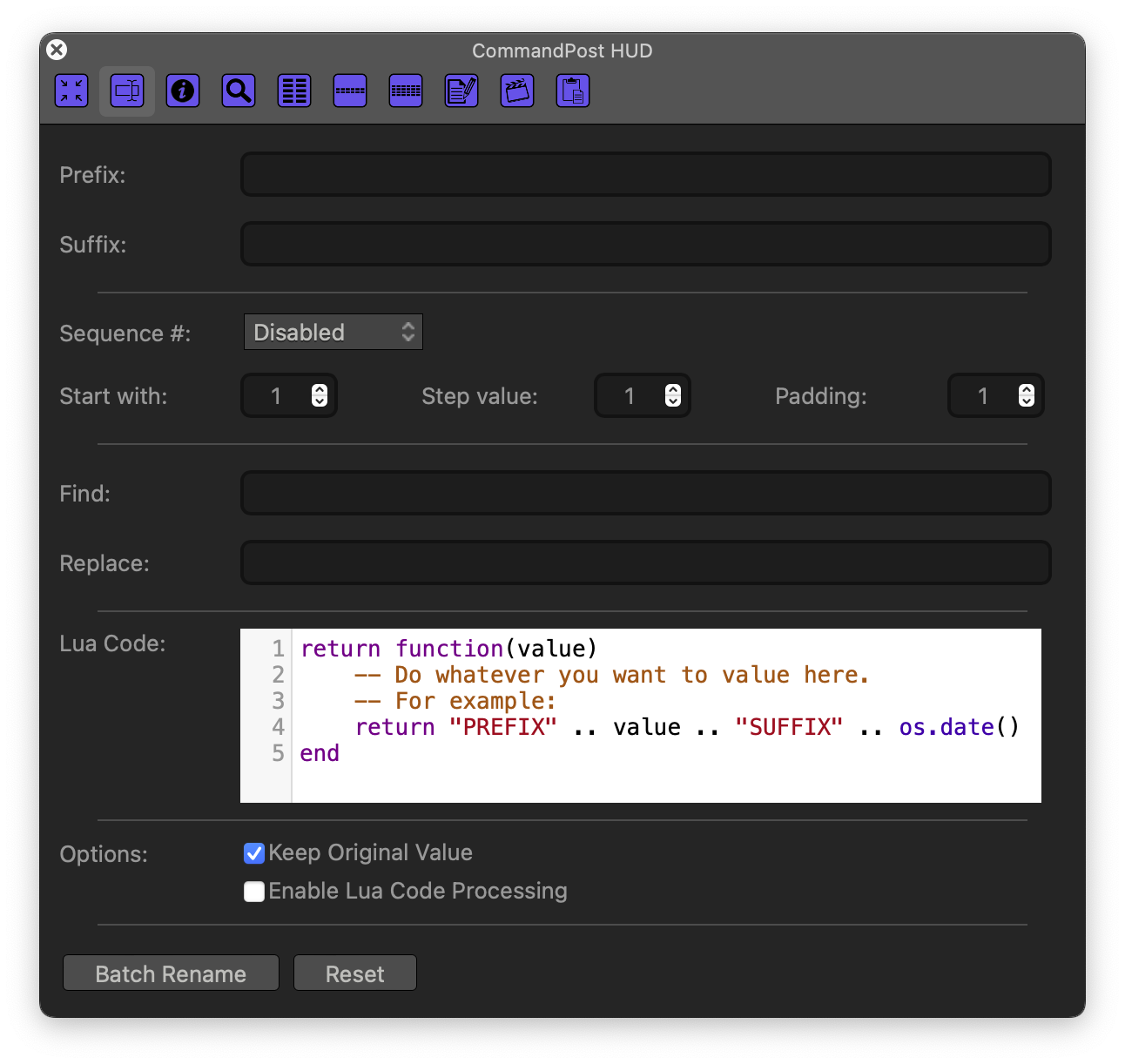
This panel lets you batch process names of clips and projects in Final Cut's browser. Apart from search and replace, you can add prefix, suffix, and a sequential number. Disabling Keep Original Value will remove the original name, and Enable Lua Code Processing will let you define your own proccessing logic written in Lua, for example, adding today's date.
#Info
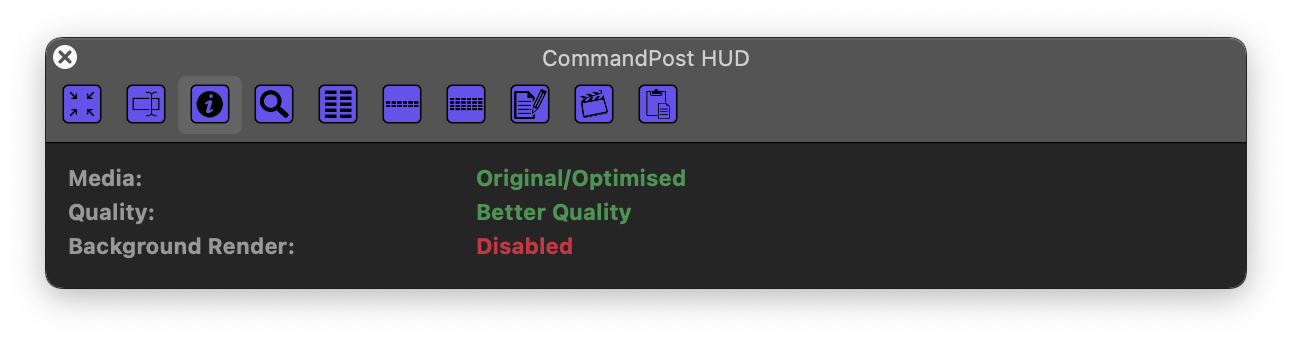
This panel allows you to very easily see your media, quality and background render settings.
If there's additional information you'd like to see on this panel, please let us know.
#Browser Search
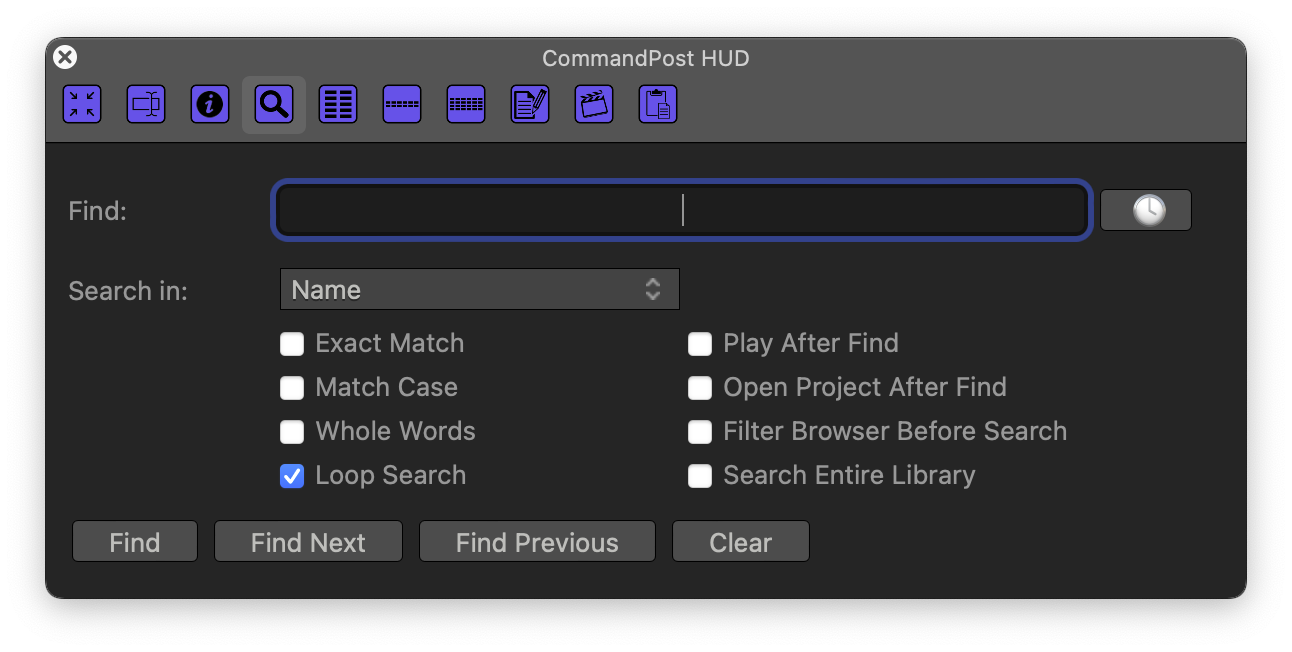
This is an incredibly powerful search tool that allows you to easily search all the Browser columns.
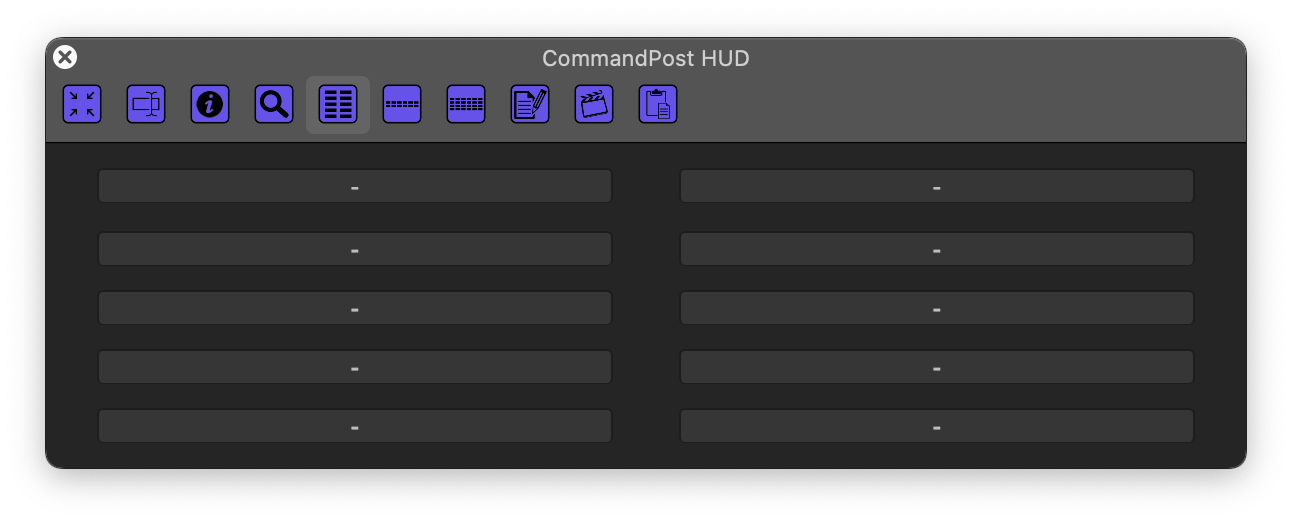
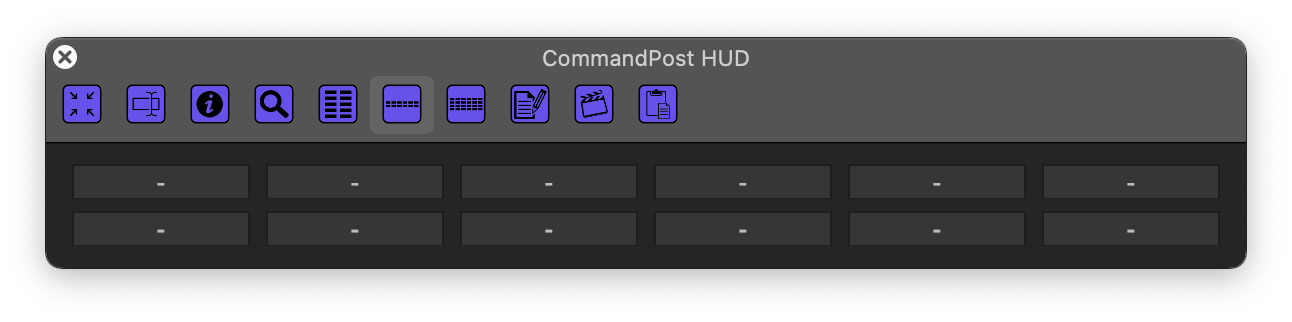
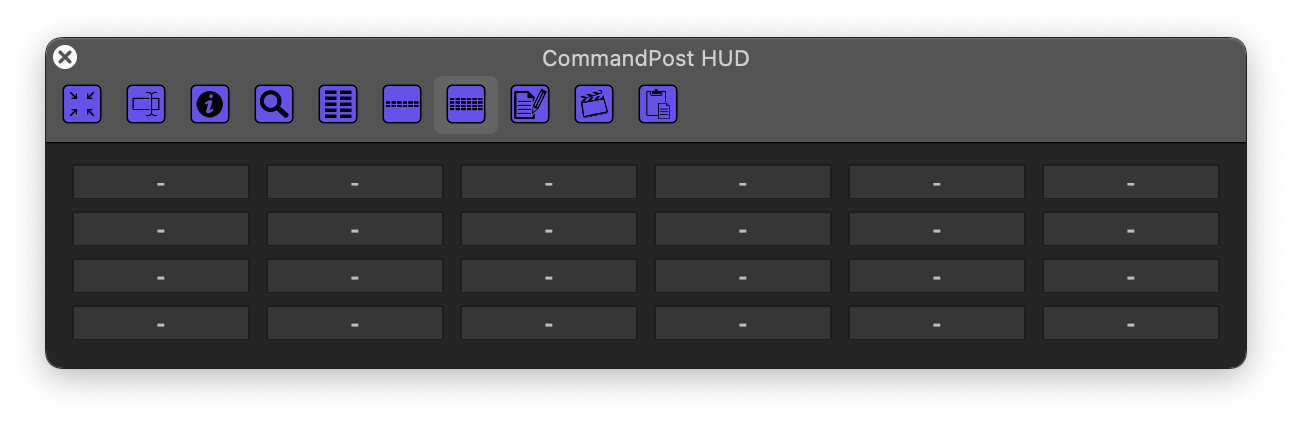
We have three different sized button panels. You can assign an action to each button, and also provide a custom name to the buttons by right clicking on them.
#Notes

We also have a basic text editor which allows you to save notes both at the system level, but also the individual library level, so that your notes can travel around with your library between machines.
#FCPXML Editor
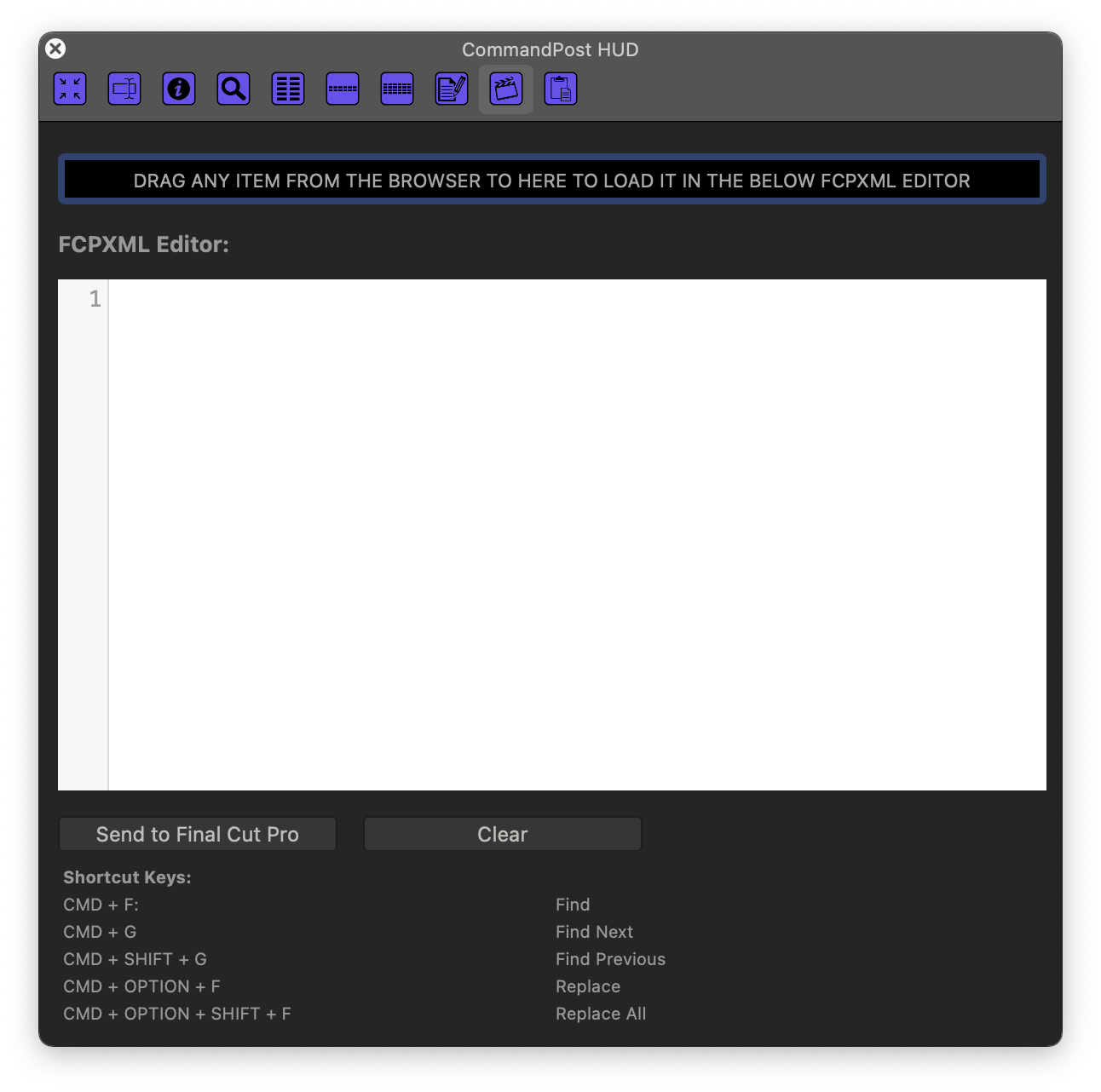
We have a basic FCPXML editor, which allows you to drag any items from the Final Cut Pro browser to the HUD drop zone, modify the text in the editor, then send back to Final Cut Pro.
#Pasteboard Editor
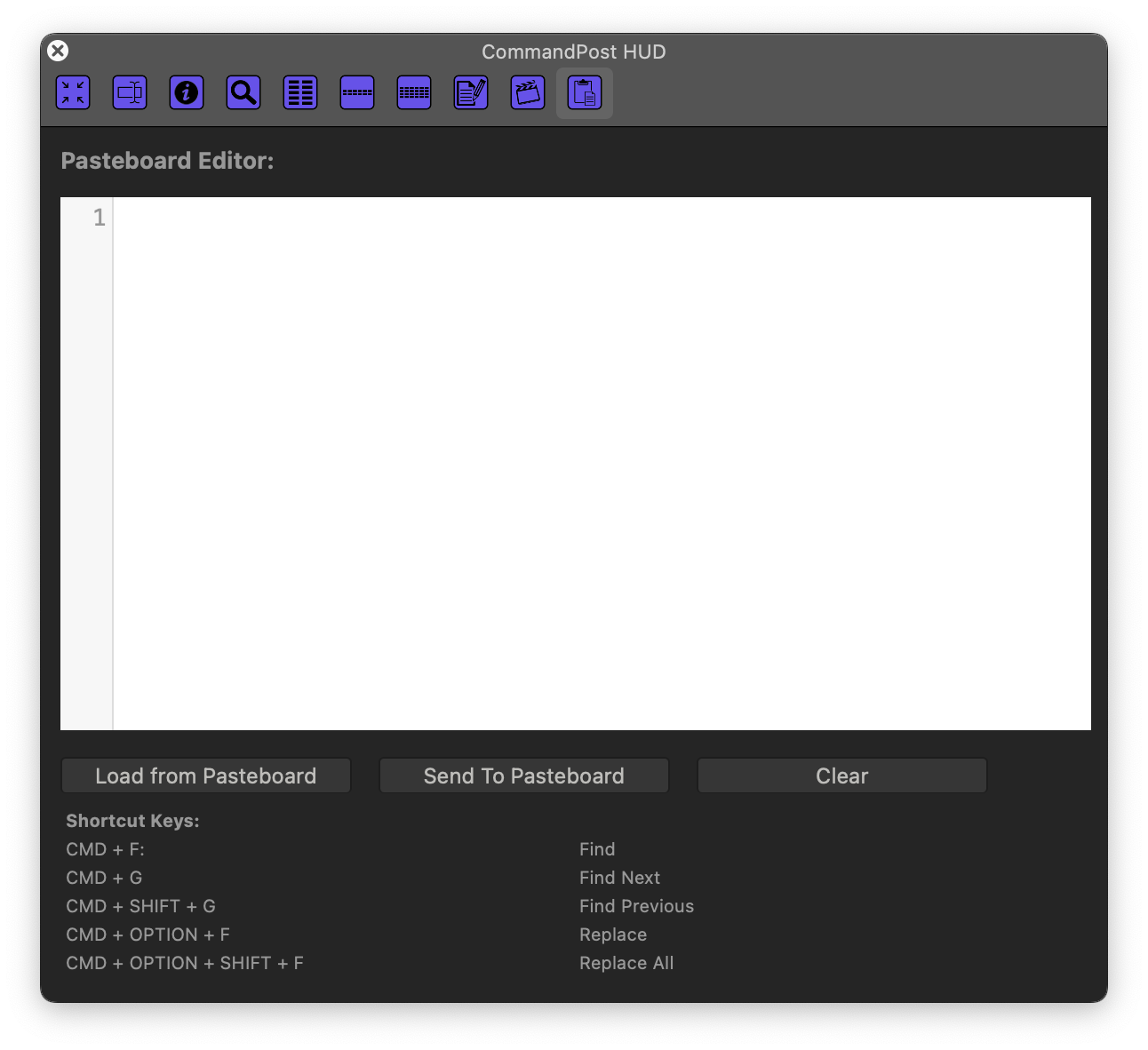
Similar to the FCPXML Editor, this panel allows you to easily manipulate the contents of the Final Cut Pro Pasteboard.
