Shared Pasteboard is another tools that is only available when used with Final Cut Pro.
It allows you to share reference to anything that you can natively copy and paste in Final Cut.
This includes clips, generators, titles, etc. Multiple clips can be copied at once, and any effects and settings applied will also be copied along.
For this to work properly, the other machines should have the media assets already in the library, otherwise a placeholder with the names and attributes will be pasted instead.
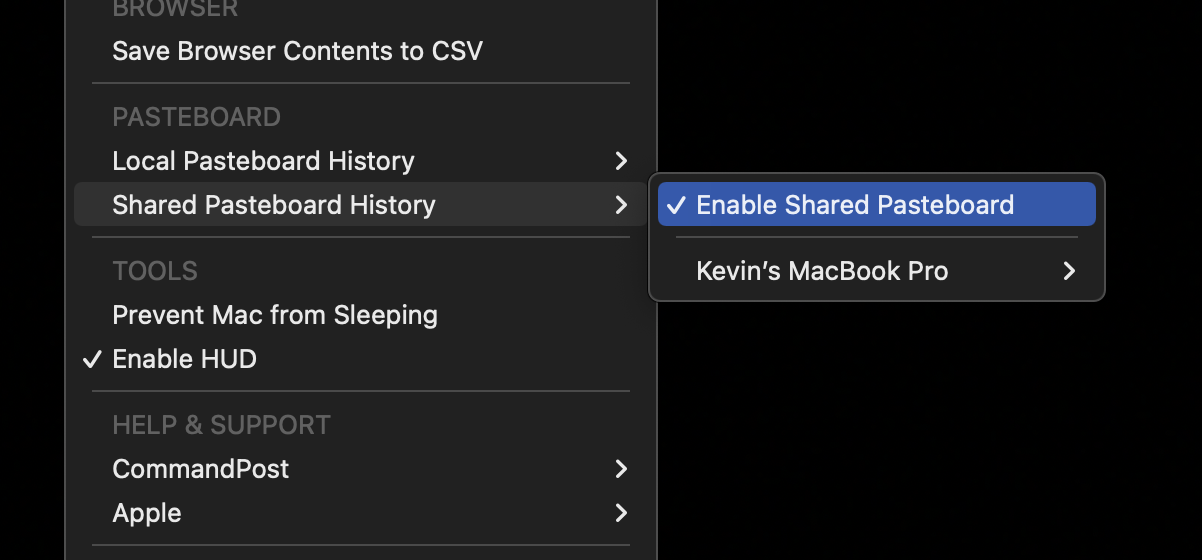
This feature is off by default and must be activated by going to the Shared Pasteboard History dropdown menu from the CommandPost menu when Final Cut Pro is active, and clicking Enable Shared Pasteboard.
When you click Enable Shared Pasteboard you will be prompted to select a folder in which you’ll save your shared pasteboard.
This should be a network drive, or cloud storage such as iCloud or Dropbox, so multiple editors can access the shared pasteboard at the same time.
Once enabled, when you copy clips in the Browser or Timeline within Final Cut Pro, it will automatically appear on the Shared Pasteboard History drop down from the CommandPost menu on all of your machines that are running CommandPost and pointing to the same Shared Clipboard folder.
Clicking the option representing the copied clips will paste the clip on your opened timeline.
This makes sharing edit versions between machines as easy as copying and pasting!
