#General
The General settings pane of CommandPost is a section of the app's settings where you can configure various settings related to the app itself. These settings include options for controlling the app's behavior, appearance, and functionality.
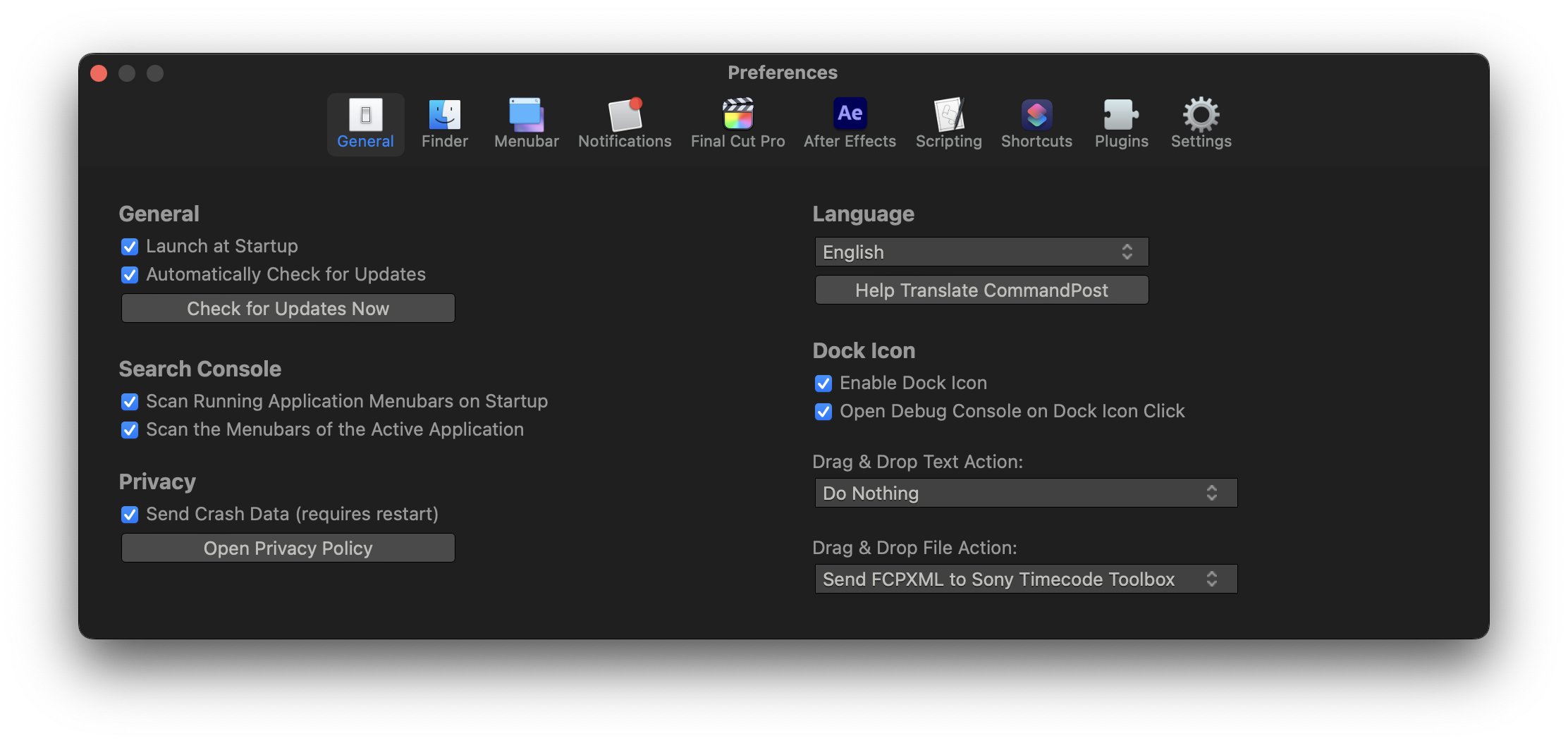
#General
- Launch at Startup: This checkbox allows you to enable or disable the app to launch automatically when your computer starts up. By enabling this setting, CommandPost will launch automatically every time you turn on your computer, saving you the time and effort of opening it manually.
- Automatically Check for Updates: This checkbox allows you to enable or disable automatic checking for updates to the app. By enabling this setting, CommandPost will automatically check for new updates and notify you when they are available.
- Check For Updates Now: This button allows you to manually check for updates to the app at any time. When clicked, CommandPost will immediately check for new updates and notify you if any are available.
#Search Console
CommandPost can searches for items of the menubars for the app you are using. Menubar items and commands are searched and indexed so that you can easily invoke them using the Search Console, and also assign them to control surfaces. This section allows you to enable CommandPost post to read the menu items.
- Scan Running Application Menubars on Startup: This checkbox allows you to enable or disable the scanning of the menubars of running applications when CommandPost starts up.
- Scan the Menubars of the Active Application: This checkbox allows you to enable or disable the scanning of the menubars of the active application.
#Privacy
- Send Crash Data (requires restart): This checkbox allows you to enable or disable the sending of crash data to CommandPost developers. By enabling this setting, CommandPost will automatically send anonymous crash data to help improve the app.
- Open Privacy Policy: This button allows you to view CommandPost's privacy policy.
#Language
The Language settings section of CommandPost provides options for controlling the app's language.
- Language Dropdown: This dropdown menu allows you to select the language you want CommandPost to use. The available languages will depend on the current version of the app.
- Help Translate CommandPost: This button allows you to access the translation project for CommandPost, where you can help contribute to the app's translations.
#Dock Icon
- Enable Dock Icon: This checkbox allows you to enable or disable the app's Dock Icon. When enabled, CommandPost will display an icon in the Dock when running.
- Open Debug Console on Dock Icon Click: This checkbox allows you to enable or disable the opening of the Debug Console when the Dock Icon is clicked.
- Drag & Drop Text Action and Drag & Drop File Action This dropdown menu allows you to select an action that will be performed when you drag and drop an FCPXML or a CSV into CommandPost.
